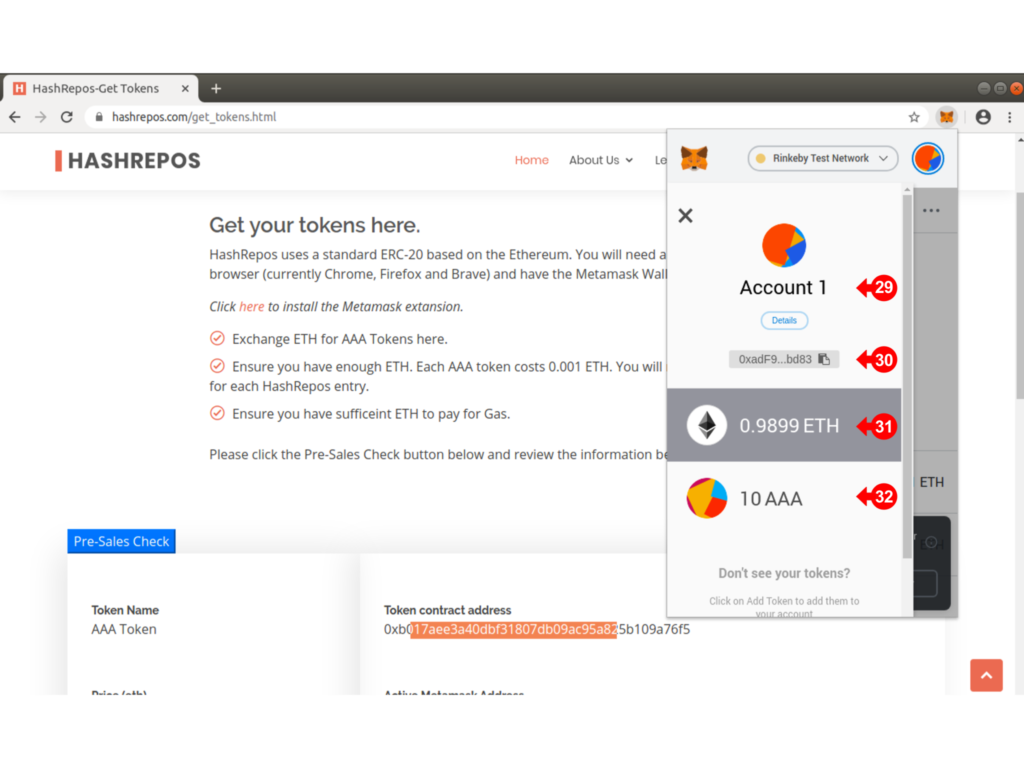Once you have your Metamask Wallet set up and funded with ETH, you will be spending some of that ETH to obtain Tokens for use with HashRepos.
Under the Get Started in the Top Menu, select Get Tokens (1) from the drop down.
The Metamask Connection Request pops up requesting connection to the Active Account (2). Click on the Connect (3) button to establish the connection.
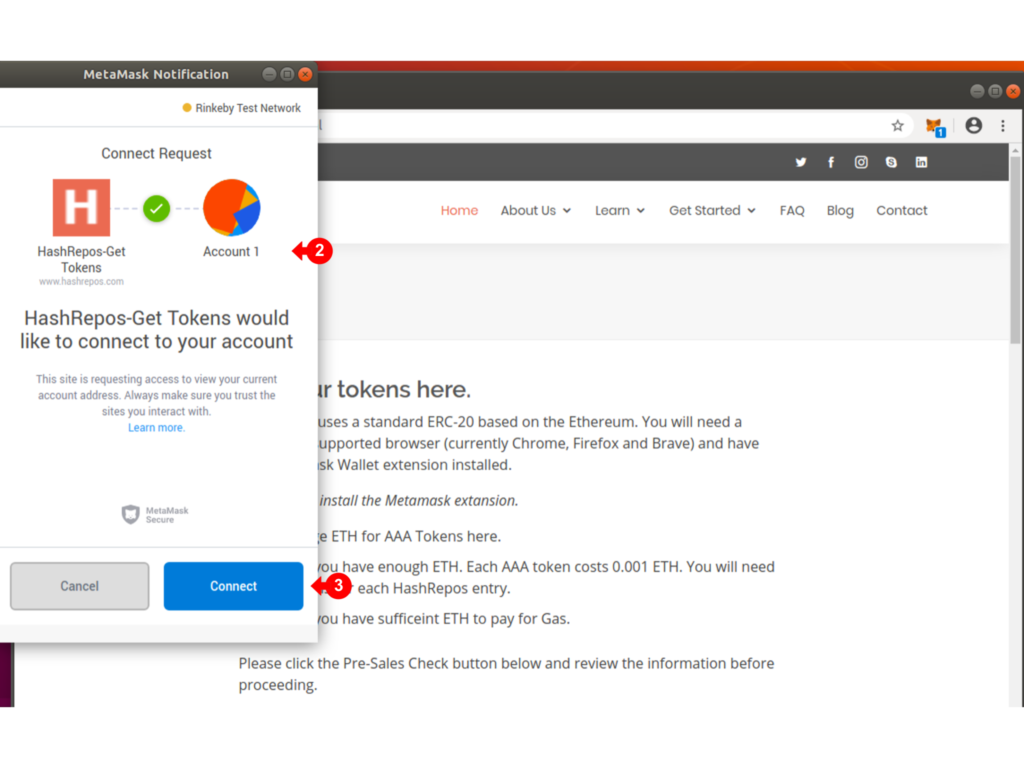
Click on the Pre-sales Check Button (4) to retrieve Metamask Wallet information.
Note the following:
(5) The Token Name
(6) The price of each Token in ETH. You will need to purchase 10 Tokens for each HashRepo entry.
(7) Shows the total mumber of Tokens sold
(8) Shows the number available for sale. There is currently a limit on the number of Tokens available.
(9) The Token Contract Address is shown. Copy this address to your clipboard. You will need it later to add the token to the Metamask collection.
(10) Shows the number of tokens you currently own.
(8) Shows the amount of ETH you have in your account. You will need sufficient ETH to Purchase 10 Tokens and Gas fees.

Scroll down to enter the number of Tokens (13) to purchase and Click (14) to continue.
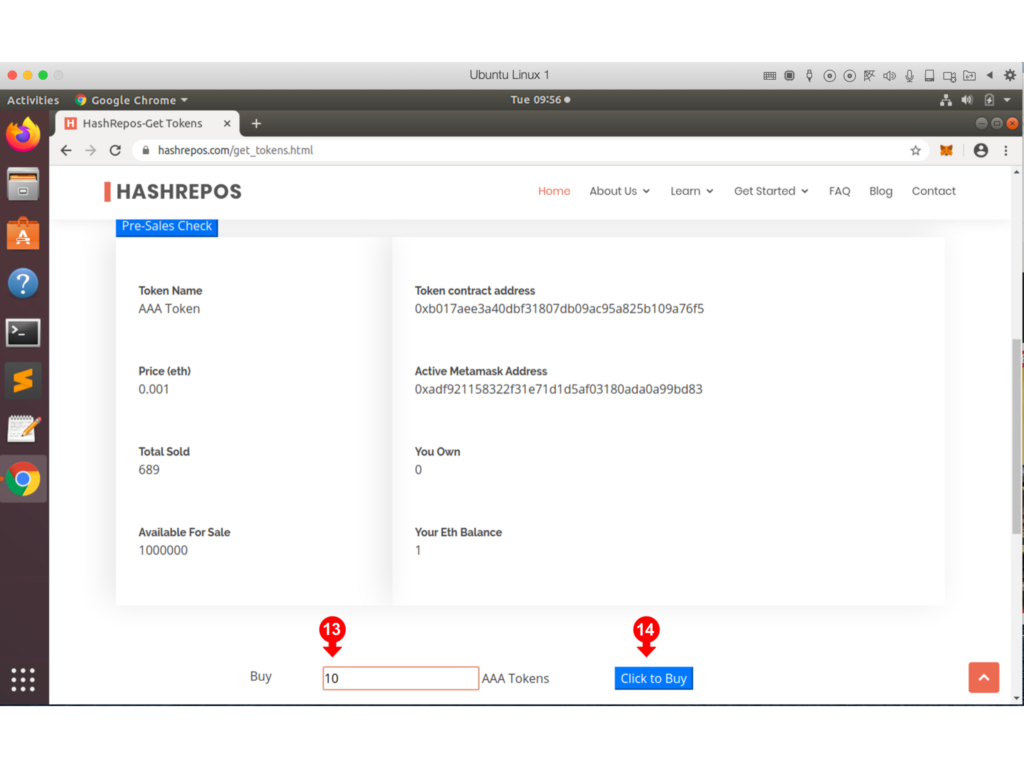
The Metamask Notification console pops up again showing the Gas (processing) Fee (15) and the total amount (16) which will be deducted from the Active Account in Metamask. Click the Confirm (17) button to continue.
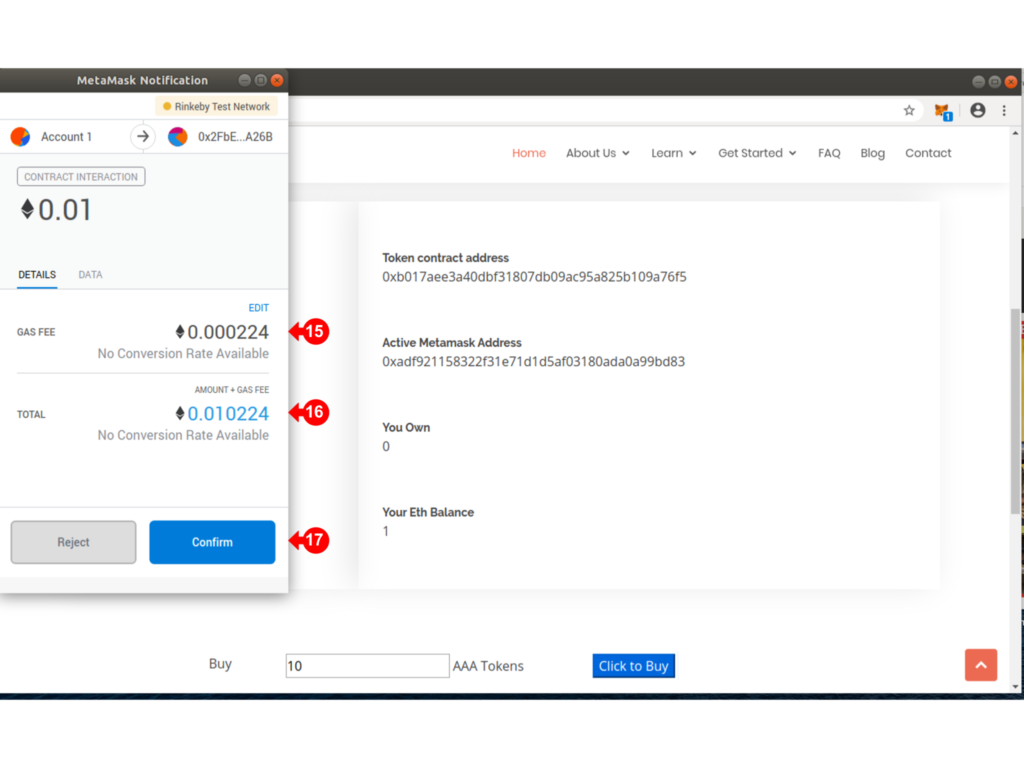
Click on the Metamask Fox icon (18) to display the wallet pop up. The status will indicate pending (19) while awaiting blockchain confirmation.
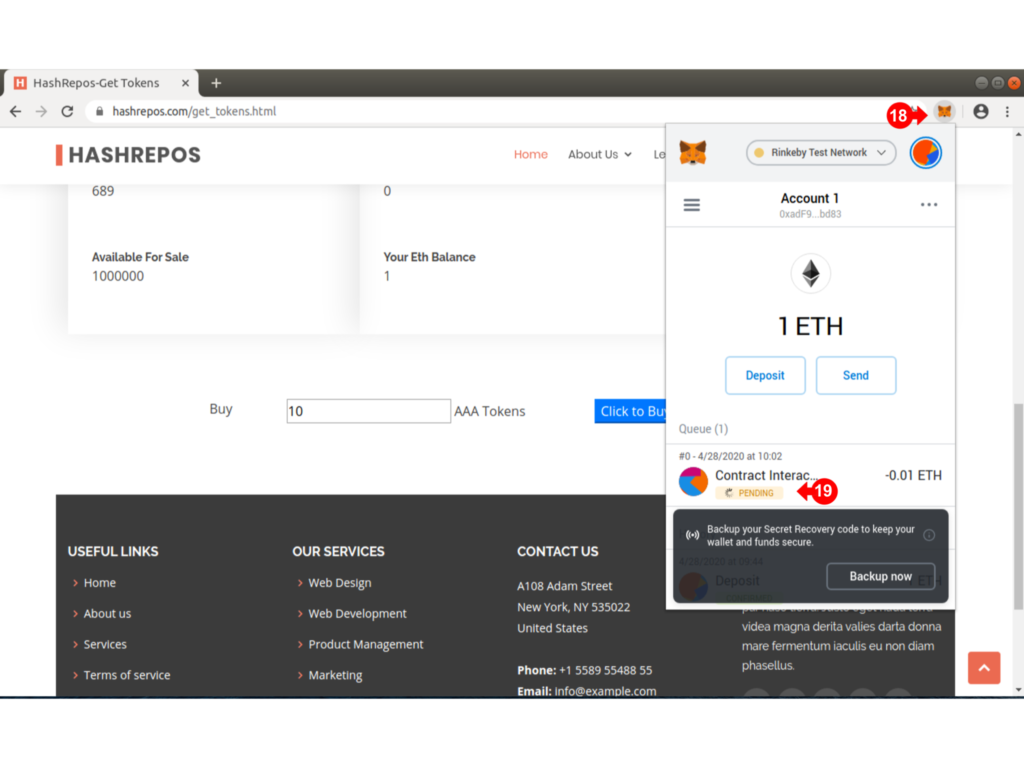
The status will change to CONFIRMED (20) when the transaction is complete.
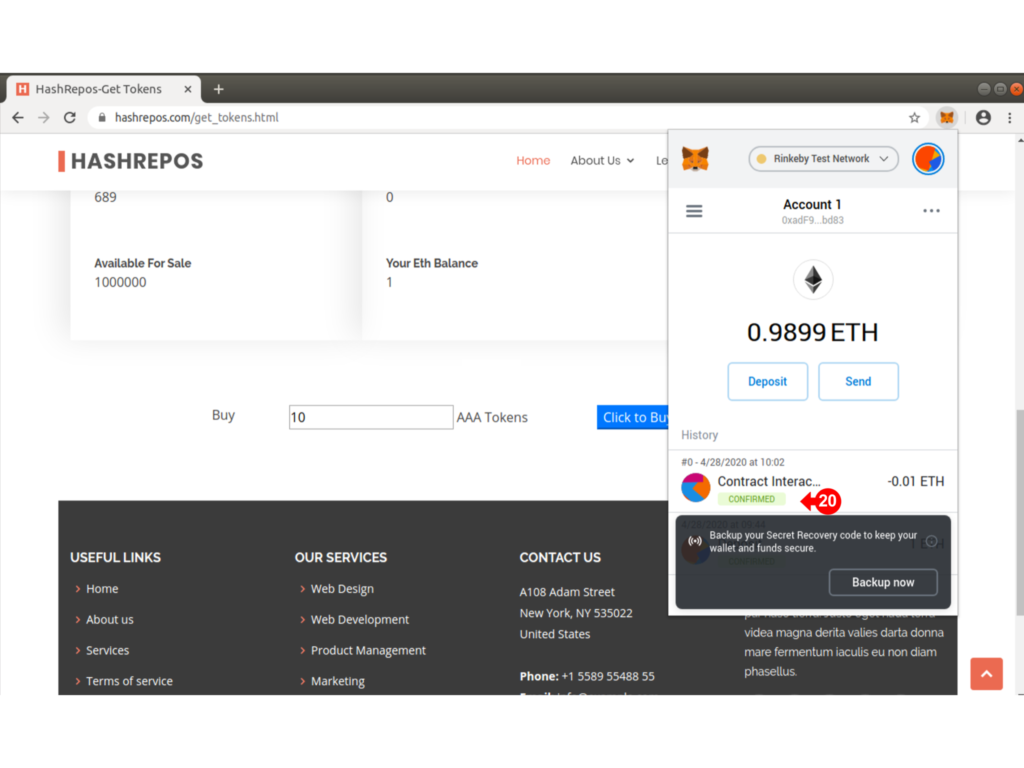
In order to see the tokens attached to the active metamask accounts, you will need to add it (21)
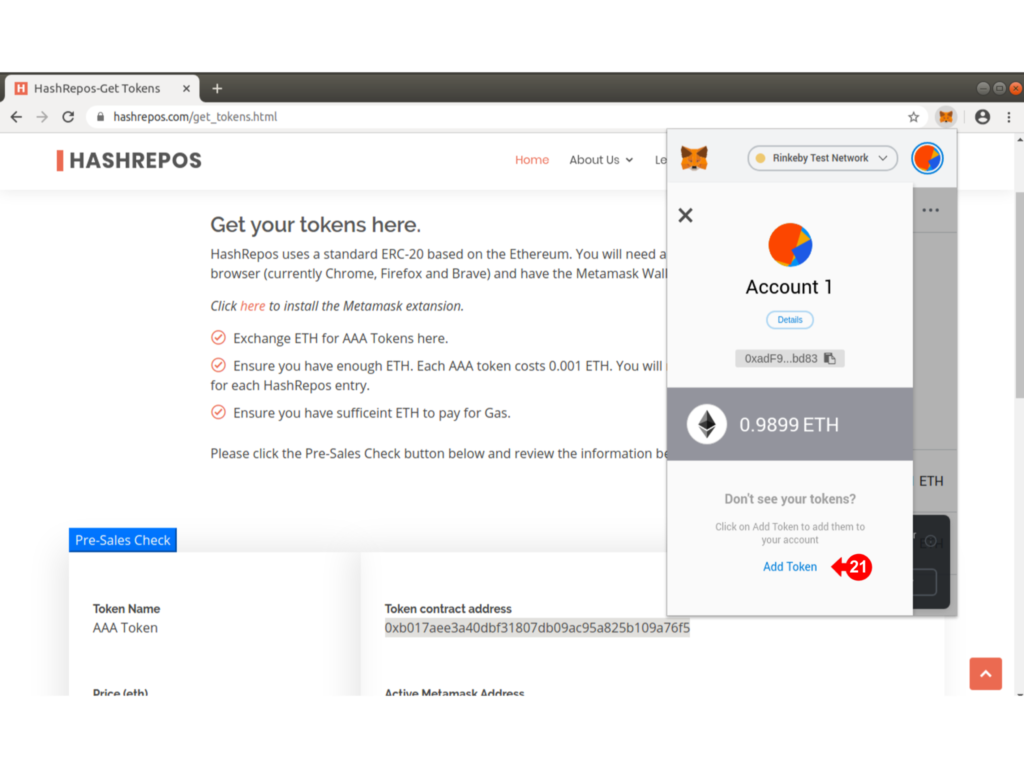
Click Custom Token (22) and paste in the Token Contract Address from (23) which you should have copied earlier, into (24).
The Token Name will appear in (25). Click Next (26) to continue.
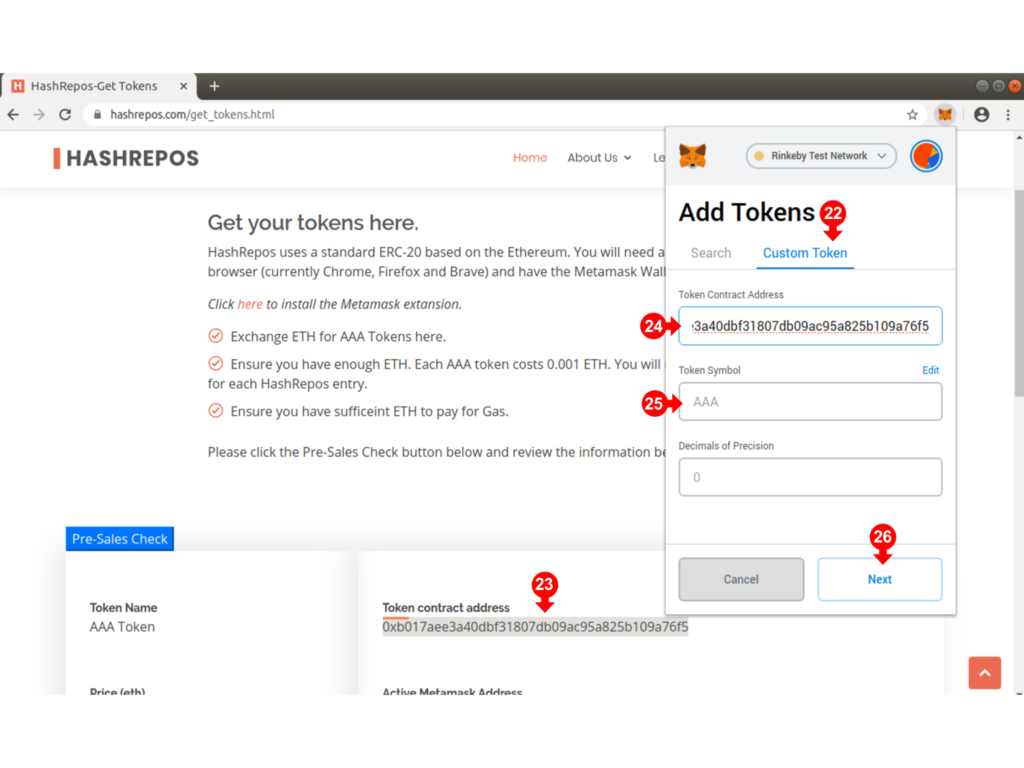
The Token is shown (27) with the amount in the Wallet. Click Add Token (28) to add the token to the list. Not that this needs to be done only once.
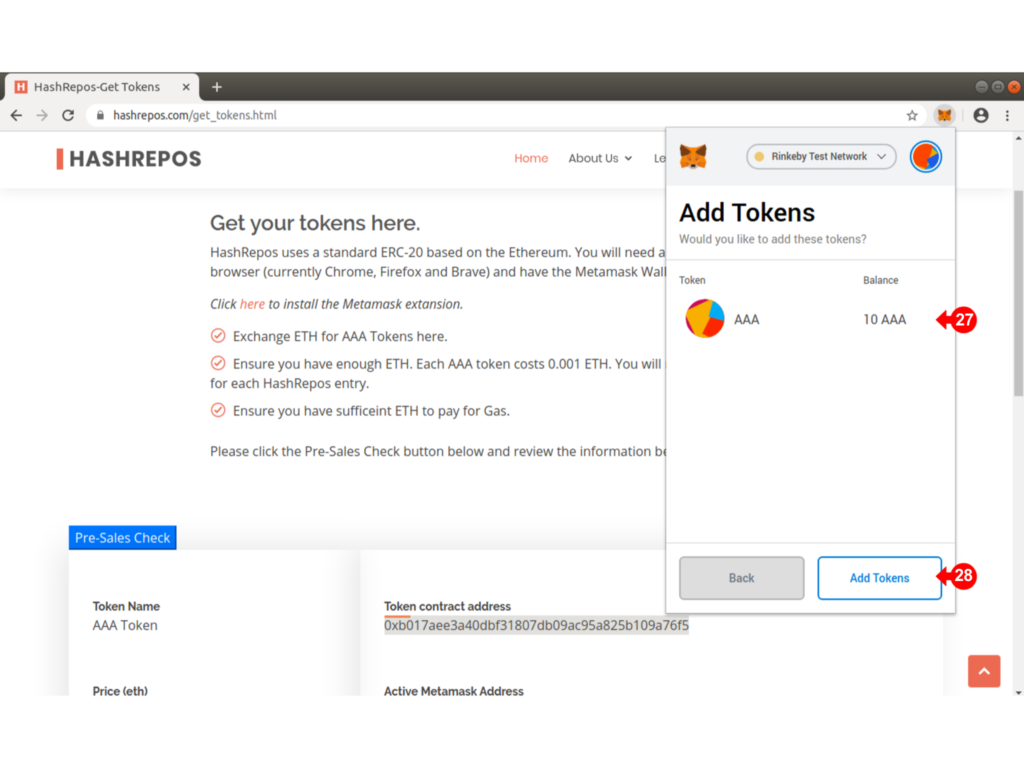
The Metamask pop up wallet will now show the Account Name (29), the account address (30), the eth balance (31) and the Token Balance (32).